Introduction to the workspace
Hyperquery is a data notebook, not unlike SQL notebooks or Jupyter. However, a key design choice we've made is our decision to fundamentally start with a modern WYSIWYG editing format, similar to what you might find in tools like Notion, Dropbox Paper, Confluence, or Evernote.
On the one hand, this means that text composition will be more straightforward than the standard cell-based interface, providing ergonomic benefits to you and your stakeholders while writing your work. But moreover, you'll find technical capabilities are also far superior to the standard notebook format (a la Jupyter). We provide access to the same hotkeys you'll be familiar with in Jupyter, but our slash menu provides unrivaled speed in accessing both SQL and Python as first-class citizens, without the need to write boilerplate code.
✍️ Basic formatting
We support three ways of formatting text:
- Markdown
- The
/menu - Hotkeys
Markdown
Because we support full markdown syntax, you can add formatting elements like # or ## for headers, ** to bold text, - to create bullet points, etc. If you are unfamiliar with markdown, check out this cheat sheet for a list of basic commands.
The / menu
/ menuAs with everything else, formatting commands can be found in the / menu. Try /1, /2, /3 to transform the current line you're on into a header.
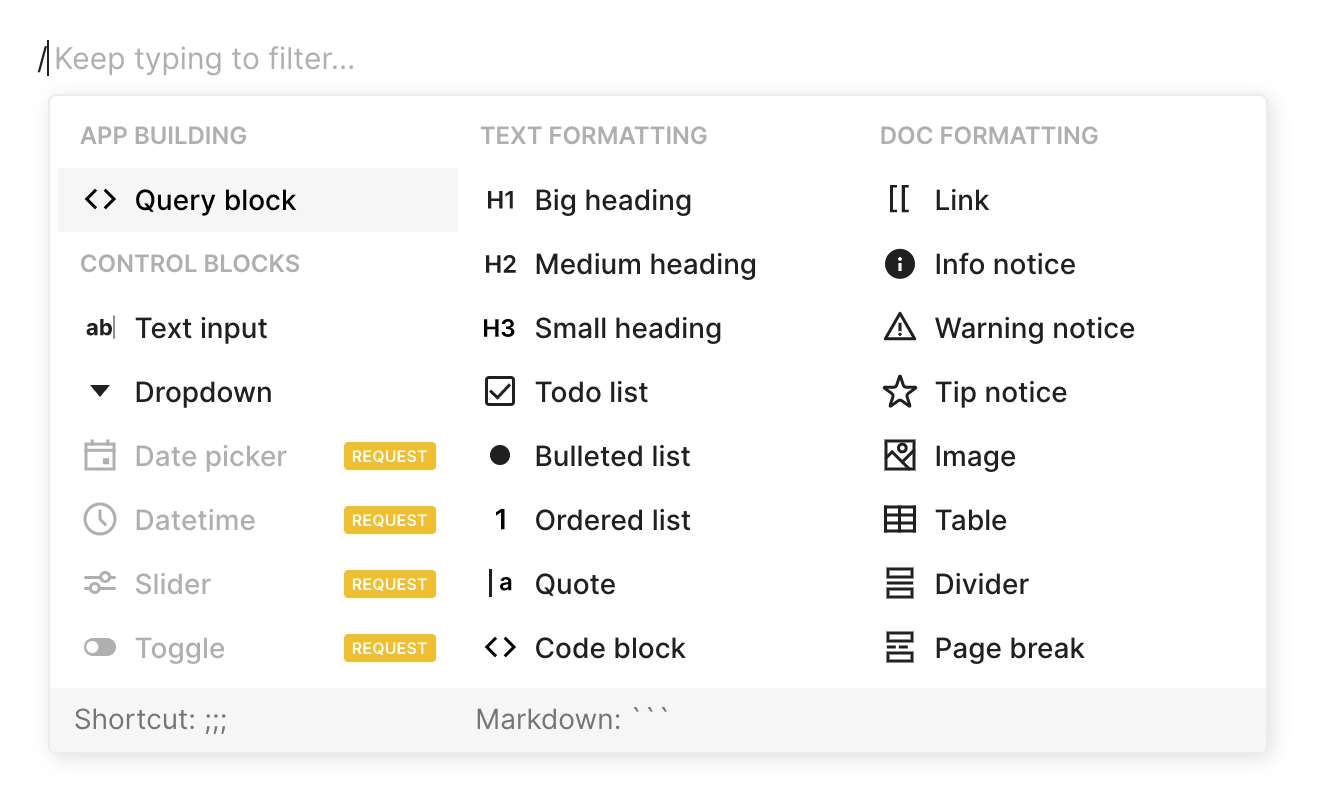
Hotkeys
You can generally format using the hotkeys you're already familiar with (e.g. cmd/ctrl + b to bold text or cmd/ctrl + i to italicize text). This is not comprehensive, though, so you should learn some of the other commands
💻 Adding queries and other controls
As with basic formatting, queries and other controls can be added using the / menu.
/+enterwill always create a query block./+py+enterwill create a Python block.- Controls like
/textcan be referenced within query blocks by typing{block_name}.
If you haven't yet, read up on Making Your First App to try an end-to-end tutorial on how to build your first data app.
🧱 Selecting the query block
One of the last, most important things you should know is how to select the query block so you can easily manipulate it.

If you prefer the mouse, you can click the handle at the left of the query block to select it, letting you cut it, delete it, etc. You can also click and hold this handle to drag the block around.
If you prefer keyboard shortcuts, you can press esc from within the query block to highlight it in the same way as above.
Updated 12 months ago
